
The war for whole-home Wi-Fi has reached a fever pitch.
Spurred on by the promise of mesh networking and the technology's ability to extend Wi-Fi to previously hard-to-reach spots, the market has been flooded with new products from both veteran brands like Linksys and Netgear, as well as devices from companies that didn’t exist three years ago like eero, Ignition Labs, Ubiquiti, and Plume.
Plus, as of this year, Google has expanded its Wi-Fi portfolio to include Google Wifi, a product that leverages the company’s experience with its OnHub routers into the mesh arena.
So it’s into this highly competitive space that D-Link, another veteran of the home networking realm, has launched the D-Link Covr 3902, a $399 mesh router package that includes an AC2600 primary router, and an AC1300 mesh node (which D-Link call an extender). The combination of the two units will cover up to 6,000 square feet with fast Wi-Fi connectivity, the company claims, and if that’s not enough you can buy additional extenders, at $129 each. The router currently supports two extenders, though a future firmware update will increase this number.
MobileSyrup received a review unit of the Covr, and here’s what we think of its setup, performance, features, and ease of use.
Hardware

The prevailing philosophy amongst the new entrants into the whole-home Wi-Fi space, like Google, eero, and Plume, is that what people really want is easy, reliable, secure, and expandable Wi-Fi, and an app that lets them configure some basic options. Their hardware designs reflect this, with most routers possessing a power supply port, and only two ethernet ports. Some, like the Plume, plug directly into a wall socket and only have a single ethernet port.
The trouble with this stripped-down, Wi-Fi-First approach is that it assumes users have few -- or no -- wired devices they’d like to connect. Or perhaps they’ve simply chosen to ignore those that do. Either way, this lack of support for physical connections can be frustrating for those with a home office, forcing the purchase of an ethernet switch, which then undoes much of the simplicity of these systems.
So we were pleased to discover that D-Link’s approach mirrors that of Netgear’s Orbi system, by providing a full-featured router (complete with the standard four gigabit LAN ethernet ports, and a USB 3.0 port) as the main mesh node, and an extender with its own complement of two ethernet ports. It may not allow for a small footprint, or cute form-factor, but neither does it force folks who use (or simply prefer) wired connections to go in search of additional hardware.
On the other hand, D-Link hasn’t exactly made much of an effort to minimize the footprint of this main router unit. Virtually identical to the non-mesh DIR-878 AC1900, it’s a big chunk of hardware at 11”x8.5”, that manages to still look massive despite D-Link’s use of a wedge shape and angled sides. The four external, and adjustable antennas don’t help to reduce the impression of size either, measuring eight inches in length. If you were to position the side-mounted antennas parallel to the ground -- which we find helps with the spread of signal in multi-storey homes -- the entire unit is over two feet wide.

The company opted for a set of five, dimly-lit LED dots on the top surface to serve as status indicators for power, internet connectivity, 2.4 and 5 GHz activity, and USB. They’re easy enough to see if the router sits below eye level, but impossible to view if it’s up above, say on a shelf.
The good news is that if the router is out in the open, which is generally desirable for best performance, those tiny, pale dots won’t make the room it sits in look like Darth Vader’s bathroom. My only real critique of the Covr’s design is the placement of the USB 3.0 port.
It’s front mounted, hidden under the overhang of the Covr’s leading edge. While very discrete when not in use, it forces a very awkward and unsightly cable to extend forward and then around, if you intend on keeping a permanently mounted hard drive, or printer connection. Perhaps D-Link feels that most people will only use this port on occasion, to upload or download media to a thumb drive when the need arises, which we could totally agree with -- but only if there were also a second USB port on the rear panel. There isn’t, and we think that’s a mistake.
The Covr Extender is something of a compromise in terms of design. Though it’s got a smaller overall size than a Google Wifi node, because of its black body and square shape, it’s not exactly going to disappear or blend with the decor. Its indicator lights are just as dim as those on the main router, but because there are five of them, and when fully operational are all lit up, it calls attention to itself. Unlike a Google Wifi node, there’s no way to turn them off.
The base of the Extender is a combination of two feet with rubber pads, and two feet with wall-mount holes in them. This makes for greater placement options thanks to the wall-mount holes, but the arrangement also makes it hard for the two rubber feet to keep the Extender from sliding around on a smooth surface. Normally we wouldn’t be fussed by this, but D-Link has provided a ridiculously short power cord for the Extender: Only three and a half feet long, when the industry standard for these cords is usually between five and seven feet. It makes placing the Extender a real challenge without the use of an extension cord.
The one down-side to the router+extender design of the Covr, versus a Google Wifi, or eero, or Velop, is that if the main unit fails, you can’t swap one of the extenders in to replace it.
Set-up and software
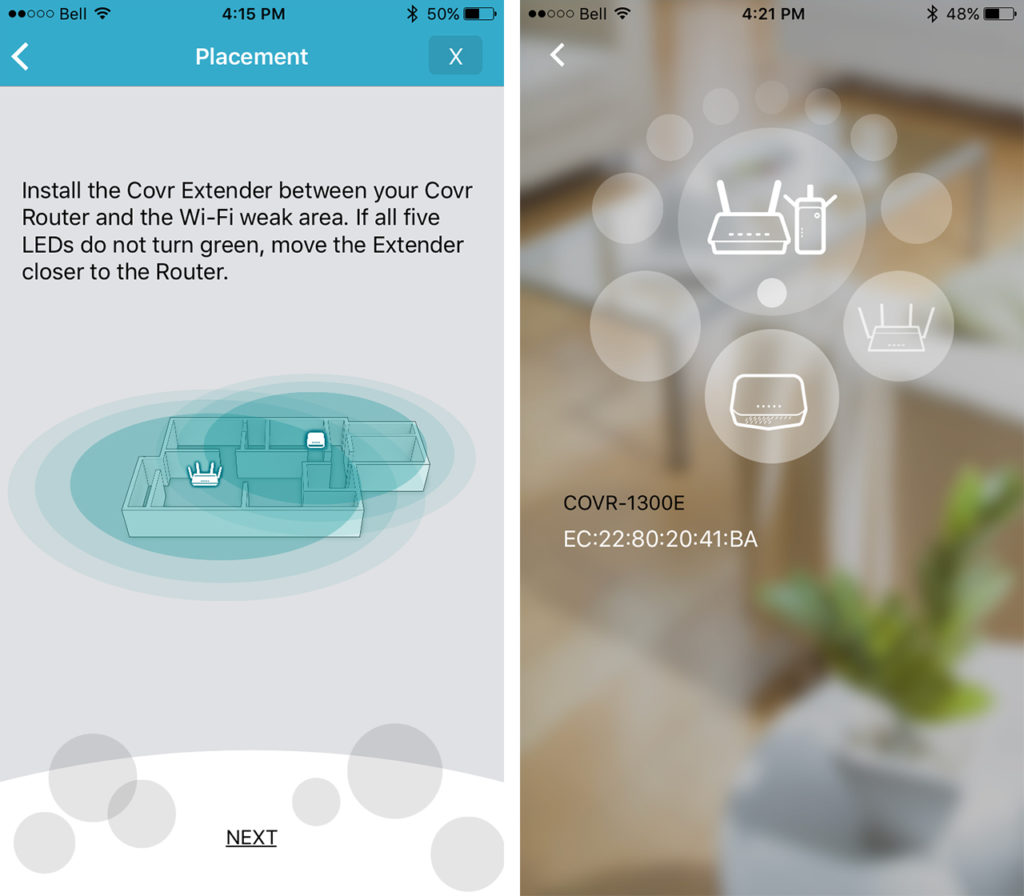
Setting up the Covr was really easy, thanks to the free D-Link Wi-Fi app (iOS, Android). We simply plugged the main router into power, fired up the app and let it walk us through the configuration steps. The whole process took only about five minutes, and that included the pairing procedure for the Extender.
Could it have been easier? Sure. Google Wifi uses your smartphone’s camera to scan a QR-code on the base of a node, and this eliminates the need to switch to your phone’s Wi-fi settings, find the Covr’s name in the list, type in the provided password, and then switch back to the D-Link app, but it’s hardly a deal-breaker. That said, it shows just how much though a company like Google has put into their user experience, and D-Link’s procedure does seem a little old-fashioned by comparison.
We also like that D-Link offers a browser-based setup on a PC or Mac. For all of the simplicity of Google Wifi’s app-based setup, it’s the only way to interact with their routers. Until a recent firmware update, that was the case with Linksys’s Velop mesh routers too. Just like having a few extra ethernet ports gives you the choice to go wired or wireless, giving people the choice of how they interact with and administer their router is really good thing.
Of course, D-Link doesn’t really have a choice -- though the app is great for the initial setup and changing a few basic settings later on, much of the router’s most powerful features can only be accessed via the web UI. Thankfully, D-Link has made it an easy to navigate, friendly interface that divides major sections of functionality between three menus: Settings, Features, and Management.
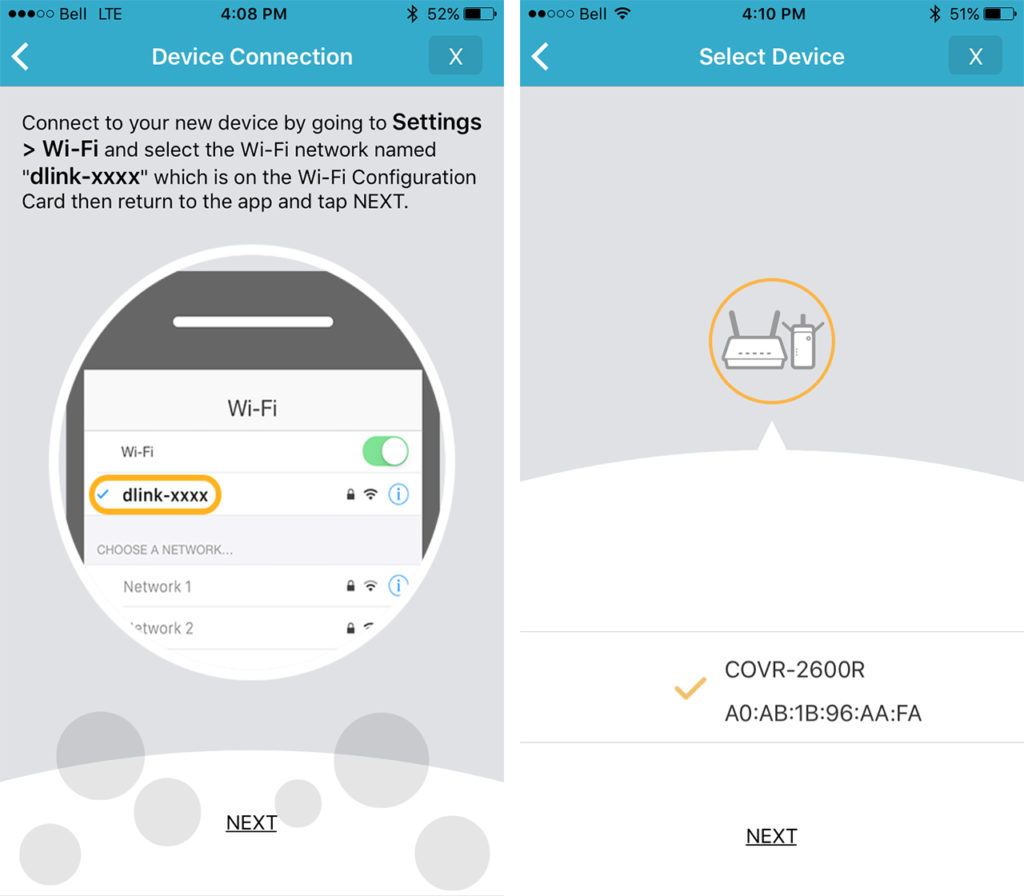
The default home page gives you a graphical overview of the system’s health, illustrating how all the devices on your network are connected to one another and to the internet. Each page of the interface starts you off with basic adjustments, with advanced options available as a pop-open panel. It’s very clean, and easy to read, and each screen comes with a brief explanation at the top to help you know what changes can be made.
D-Link has had some fun with a few of these pages, like the QoS Engine settings page. Normally, we’d expect a boring set of drop-down menus or lists, but instead, you get a scrolling set of cards -- one per device on your network -- which you can drag and drop into one of three service categories: Highest, High, and Medium. It’s a really intuitive way to manage things, but the feature itself suffers from a frustrating drawback: Only wireless devices associated to the main router are eligible for QoS prioritization. The three devices that had associated themselves to the Extender simply did not show up in the cards we were allowed to work with.
Performance

On its own, the AC2600 primary router gave us excellent speeds in the areas of our home that we normally have no problems with: Rooms on the same floor as the router and the room immediately below it. Using a Google Pixel XL as our test device, we saw transfer speeds of up to 170 Mbps across the wireless network, when using iPerf3.
It didn’t fare as well when trying to penetrate into our trouble spots, especially the basement. Previous routers we’ve tested, like the Linksys WRT1900 ACS, still managed to provide around 10 to 14 Mbps over the 2.4 GHz radio to the 4th gen Apple TV which sits on the lowest level, but the Covr really struggled. Oddly, it was able to muster a little over 5 Mbps on our Speedtest upload cycle, but the download measurement was less than half a meg, which for streaming purposes might as well be zero.
Adding the extender to the network had exactly the desired effect. The Apple TV suddenly sprang to life, reporting download speeds of 69 Mbps and uploads at 55 Mbps, which is not bad at all. It’s also worth noting that the Covr is MU-MIMO compatible, so as you begin to add new devices to your home which support this technology, your overall network performance should improve.
Features

There are two standout features on the Covr. The first is Parental Controls, which lets you take any device on the network and assign it a schedule for internet access. What’s cool about this is that you can create up to 10 schedules, each with its own rules around which hours each day of the week are blocked or unblocked, and then you can associate any of your devices to any of those 10 schedules.
For example, we could control the Apple TV using a Schedule called “kids” which block the internet from 8:30 PM to 7AM the next day, to make sure homework is getting done. You can supplement this feature with a list of blocked websites, just in case “homework” turns into “Pinterest.” Too bad D-Link didn’t include a way to manually shut-down devices devices with a simple on/off switch -- sometimes the threat of being denied access works better than a schedule.
The second is called Quick VPN, and it’s going to appeal to people who use public or hotel Wi-Fi and want an extra level of security. With Quick VPN enabled (and a Dynamic DNS account preferably) you can set your smartphone, tablet, or laptop, to communicate over an encrypted channel with your Covr router back home.
Doing so will mostly eliminate the harmful man-in-the-middle attacks that can happen when a hacker hijacks your session on a public Wi-Fi network. We’ve seen VPN options on other routers, but they’re typically for providing secure access to the network behind the router i.e. your home network. This is the first one we’ve seen that can act as a partially encrypted tunnel to surf the web remotely. We didn’t test it, but we’re willing to bet your mileage will vary greatly depending on the speed of your home connection, especially if suffers from low upload bandwidth.
We’re a bit disappointed that D-Link’s Usage Statistics page is so basic. It shows the levels of network traffic across the WAN, LAN, and both Wi-Fi frequencies, but it doesn’t show you that bandwidth consumption on a device-by-device basis. Google Wi-Fi does, and it’s much more valuable. It’s the difference between knowing how much electricity your house is using, vs. knowing how much your fridge is using.
Conclusion
For $320, you can get a pair of Google Wi-Fi points from Walmart.ca, which will give you great Wi-Fi coverage, and a dead-easy setup. But for an extra $80, the $399 D-Link Covr delivers a proper main router -- complete with USB and ethernet ports -- faster speeds, MU-MIMO, a fully configurable set of functions, that handy Quick VPN tool, and a three-year warranty. It’s a better value than the Linksys Velop, at $469 for two access points. And though we still prefer Ignition Labs’ Portal Router for its very clever Fastlane technology, you have to find two spaces in your home for its rather large, if minimal, white body.
All that to say, the D-Link Covr manages to find a good niche in the mesh networking market, combining a set of features, performance, ease-of-use and price that we think should earn it a serious look before you make your next Wi-Fi router purchase.
